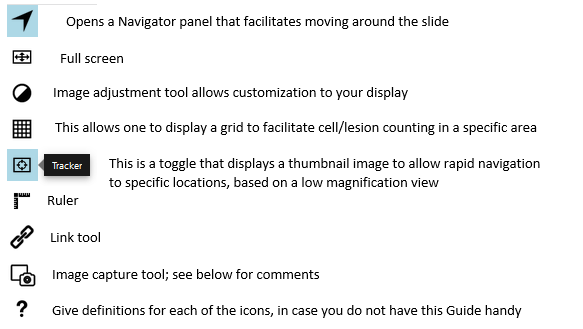|
|
Using DigitalScope One recent change is the switch from using ImageScope/WebScope (Leica) to DigitalScope for our virtual microscopy. This change was necessitated since the Adobe Flash app required for using WebScope is no longer being supported and has been banned by many browsers due to bugginess. The Duke School of Medicine has chosen to use DigitalScope The icons below are on the left hand side of the viewer window. To get a thumbnail image, use the “tracker” icon/toggle:
The “ruler” tool (just below the tracker) allows you to measure between any two points on the slide and gives an output in microns. The “link” tool give you the ability to link to that slide, or even the particular view. There are additional options in the link tool that can be pretty handy. For example:
The “Image Capture” tool is not really all that helpful as it has a size limit and doesn’t allow you to choose the format of the output. However, various screen capture methods (alt + PrtSc on a Windows device captures the active window, or “Shift + Win + S” on a Windows 10 device allows you to click and drag to select the image to capture) still work to allow you to paste the image into whatever file you’re working on.
|
||
Click here to submit questions or comments about this site. Updated 1/29/21 - Velkey |
||